 Change colour profile to CMYK in Image menu:
Change colour profile to CMYK in Image menu:Original in RGB:
CMYK Mode:
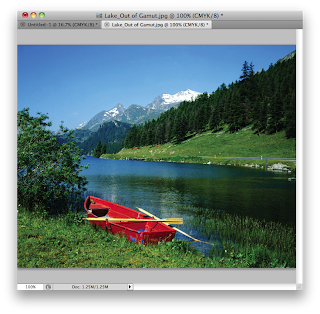
To view Gamut Warning:
This shows the colours out of range:
Proof Colours to see RGB in CMYK while still in RGB Mode:
File name changes: (.../CMYK)
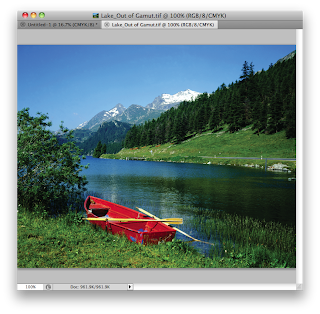 Ways to apply colour - Swatches:
Ways to apply colour - Swatches: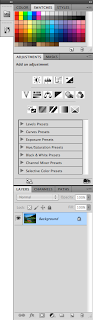 Colour picker:
Colour picker:Picking Spot Colours from Pantone library:
Creating a Duotone image:
(Original)
 Select Image, Mode, Duotone:
Select Image, Mode, Duotone: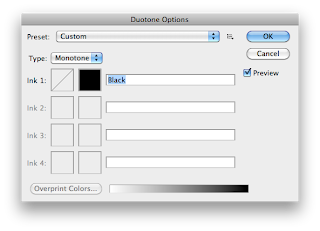 Click the black square to pick your Spot Colour:
Click the black square to pick your Spot Colour: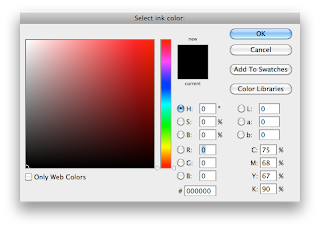
Apply the Colour to the image:
To adjust the way the colour is applied, click the square next to the black one with the diagonal line through it, here you can adjust the curves:
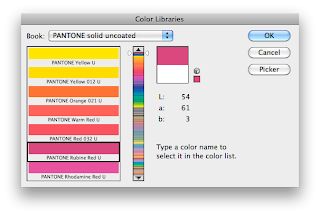 Adjusting the curves, again changes the ways and amounts in which the colour is applied:
Adjusting the curves, again changes the ways and amounts in which the colour is applied: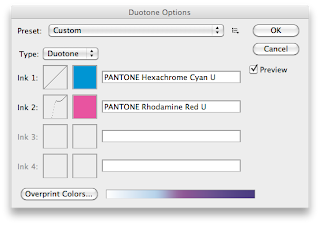
And here is the final image:
Make the selection on the image:
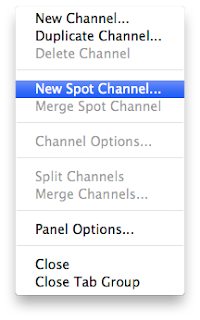 Select colour:
Select colour: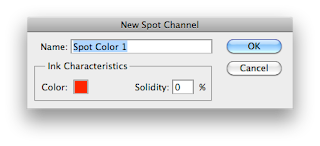
Here is the colour applied, normal painting effects can be applied too:
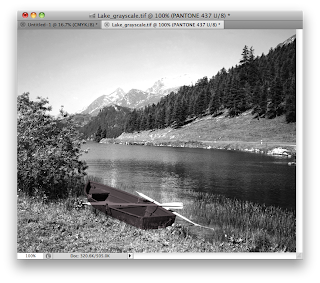 Adjusting the line in the Spot Channel can make the boat look more natural and lose the hard edge:
Adjusting the line in the Spot Channel can make the boat look more natural and lose the hard edge:








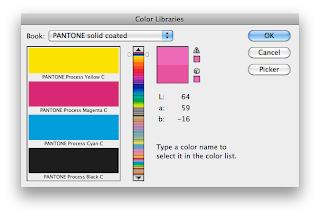

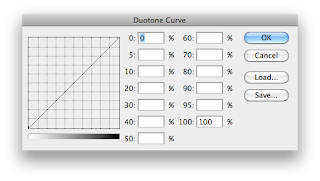
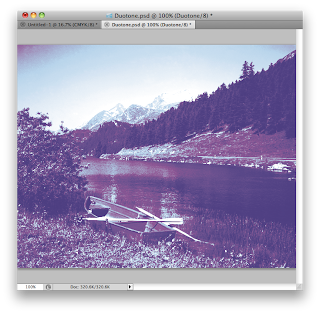
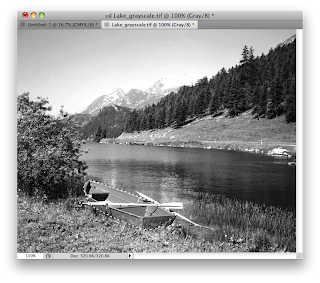
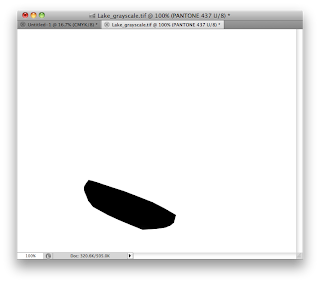
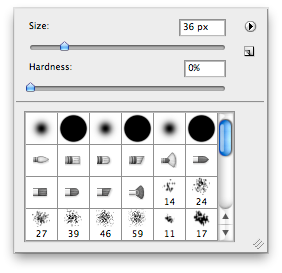
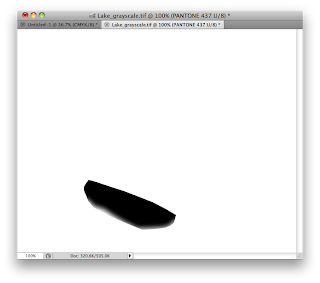
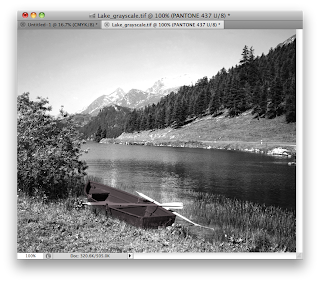
No comments:
Post a Comment